Return Policy
Define a policy automatically deciding on returns made on the Float Portal
Set up a return policy
Set up a return policy to decide on which return orders can be returned through the portal.
Return Window
The number of days after delivery the products on the order can be returned. The days are counted from the day the order was delivered. If a delivery date is not available, the days are counted from fulfillment date + 10 days. If a customer tries to return outside of that timespan, the return is denied automatically.
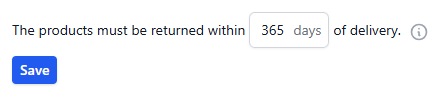
Setting a return window
- Navigate to the Portal Configuration page in your Float dashboard and select the store you want to configure.
- Go to "Return policy".
- Enter the number of days in the first input.
- Save the return window by hitting "Save" right below.
Custom Policies
If an incoming return fulfills the specified return window, custom policy conditions can be used to handle further scenarios in which you might want the system to automatically allow or deny returns in specific cases. If no conditions match, the return is allowed.
Setting a custom policy condition
- Navigate to the Portal Configuration page in your Float dashboard and select the store you want to configure.
- Go to "Return policy".
- Click on "Add a condition".
- A condition can have one or more subconditions. Select the type of the first subcondition. The following types of subconditions are available. They can be combined as much as needed.
- Product has tag
- Order has tag
- Days since delivery more than
- Order date before
- Order date after
- Order date between
- Depending on the chosen subcondition type, a value may need to be specified that we use to compare it to the data of the incoming return order. For example, if you choose "Product has tag", you need to specify a tag name from your Shopify store that we will then search for in incoming returns. Repeat adding subconditions until your wanted scenario is described fully.
- Finally, decide what should happen if a return order matches the specified conditions. It can either be allowed or denied.
- Hit "Save" on the condition you are editing in order to save your entries.
- Once you have more conditions defined, the order of them is important. We check incoming returns using the specified rules in your return policy from top to bottom.
Example

In the above custom policy, all orders tagged with CUSTOM FITTING are denied. To apply a different returns policy for sales items, all products tagged with SALE with Days since delivery more than 14 days are also denied.
All sorts of combinations of conditions and subconditions are possible, but be aware of contradictions and always order your rules in the way you want them to be checked.
Updated 3 months ago