Installing the Float App
Float's app needs to be installed on the merchant's Shopify store(s).
Overview
During the onboarding process, we will send a collaborator access request to the merchant's Shopify store(s) via Float's Shopify Partners account. We require a collaborator access for each relevant Shopify stores.
Please provide your collaborator request code to us as soon as possible so we are able to send over the request.
Once we've received the code we will send an access request via email to the Shopify store owner and any staff with Manage collaborator requests permission for the Shopify store. Only the store owner or staff members with the Manage collaborator requests permission can approve collaborator requests for the Shopify store.
You can approve the collaborator access request via email and directly via the Shopify admin settings, please see below for further instructions:
Approving the access request via email
- Select View request in the access request email; this should redirect to the Users and permissions section of the Shopify store Settings page.
- Scroll down to the request in the Collaborators section.
- Select Review request.
- Within the request, scroll to the bottom and select Accept request.
Approving the access request via Shopify admin
- Go to Settings > Users and permissions.
- Scroll down to the request in the Collaborators section.
- Select Review request.
- Within the request, scroll to the bottom and select Accept request.
Once the request is approved we will install the Float app on your Shopify store(s) and revert back with login information.
Updated 2 months ago