Setting up return emails
In this article you will learn how to setup and edit your return instructions and label sharing which is shared with your customers via email. Remember that your customers will already have received a label and set of instructions directly in the returns portal upon return registration confirmation, and this serves as a second information sharing flow.
Why is this important?
Not all customers manage to save down labels and read all the instructions in the portal directly after confirming their return. This serves as a second option to provide the information to them and reduce the chances of customers reaching out to your customer support for help.
For return communications we have two options: via Klaviyo integration and directly via Shopify native email notifications on returns (coming soon)
As a merchant, you must choose one or the other.
Klaviyo
Many of our customers opt in for using Klaviyo for returns communications and it provides great flexibility in design, tone of voice and customisation possibilities (for instance across countries and regions such as EU vs Non-EU).
Below outlines a guide on how to set up return communications via Klaviyo.
Step 1: integrate Klaviyo.
Please see INTEGRATIONS > Klaviyo for guidance on how to set up the integration.
Once the integration is active, Float will for all returns registered via the return portal share an event called "Return Registered (Float)". This is the event you will use to build an email flow.
Please see INTEGRATIONS > Klaviyo for an event overview of what is included.
Step 2: Setting up the flow.
Trigger: Return Registered (Float)
The first important part of setting up your flow, is to match your return guidance with the carrier setup you have created in the Float admin.
IMPORTANT: to ensure that all customers will receive transactional notification e-mails, click "Apply for transactional status" for each e-mail in the flow.Please see more on transactional emails here: [https://help.klaviyo.com/hc/en-us/articles/360003165732](https://help.klaviyo.com/hc/en-us/articles/360003165732
Below is two examples of Klaviyo email flows:
Example 1: Simple email flow
There are two emails in this flow.
Email 1: email delivering the return label and instructions
Email 2: email without a return label and guidance on how to send back on their own. This email serves as a) a fall-back if your carrier setup does not cover that specific country (e.g. you are selling to Denmark and using GLS, but a spanish customer has managed to check out and now needs to return. GLS does not offer returns in Spain and hence the customer will get an email that it is their own responsibility)
Flow technical setup:
The flow uses "Return Registered (Float)" as the trigger.
Then it uses a trigger split with: label_type equals "NO_LABEL".
In the Yes path: these are the customers that have not received a return label and are responsible with returning on their own.
In the the No path: these are the customers that have received a return label.
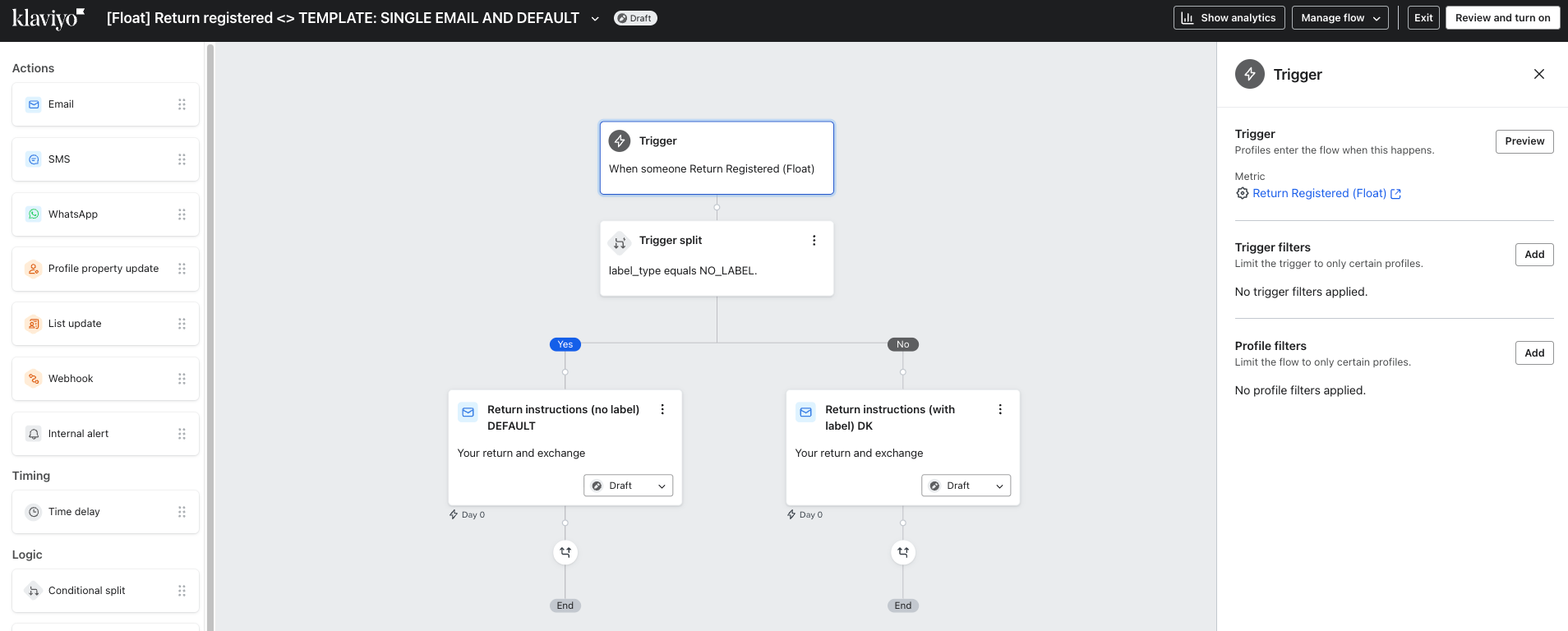
Example of the email with a return label (No path):
Note: the download return label button is using event.label_url|default:'' (remember to add curly brackets) as the Link address (which will provide unique return labels for the relevant customer
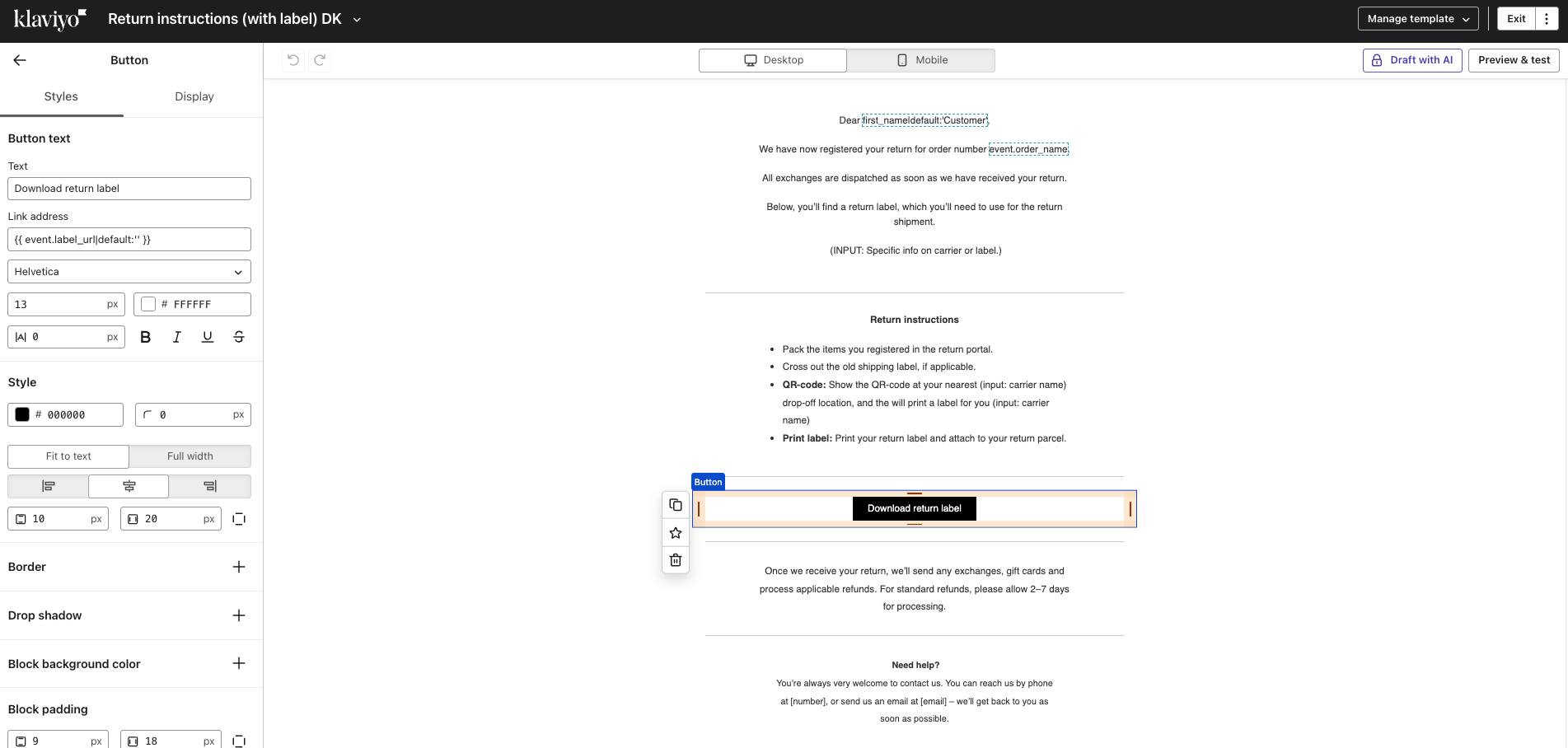
Example of the email with NO return label (Yes path):
Note: here you need to update the flow with specific guidance on return address.
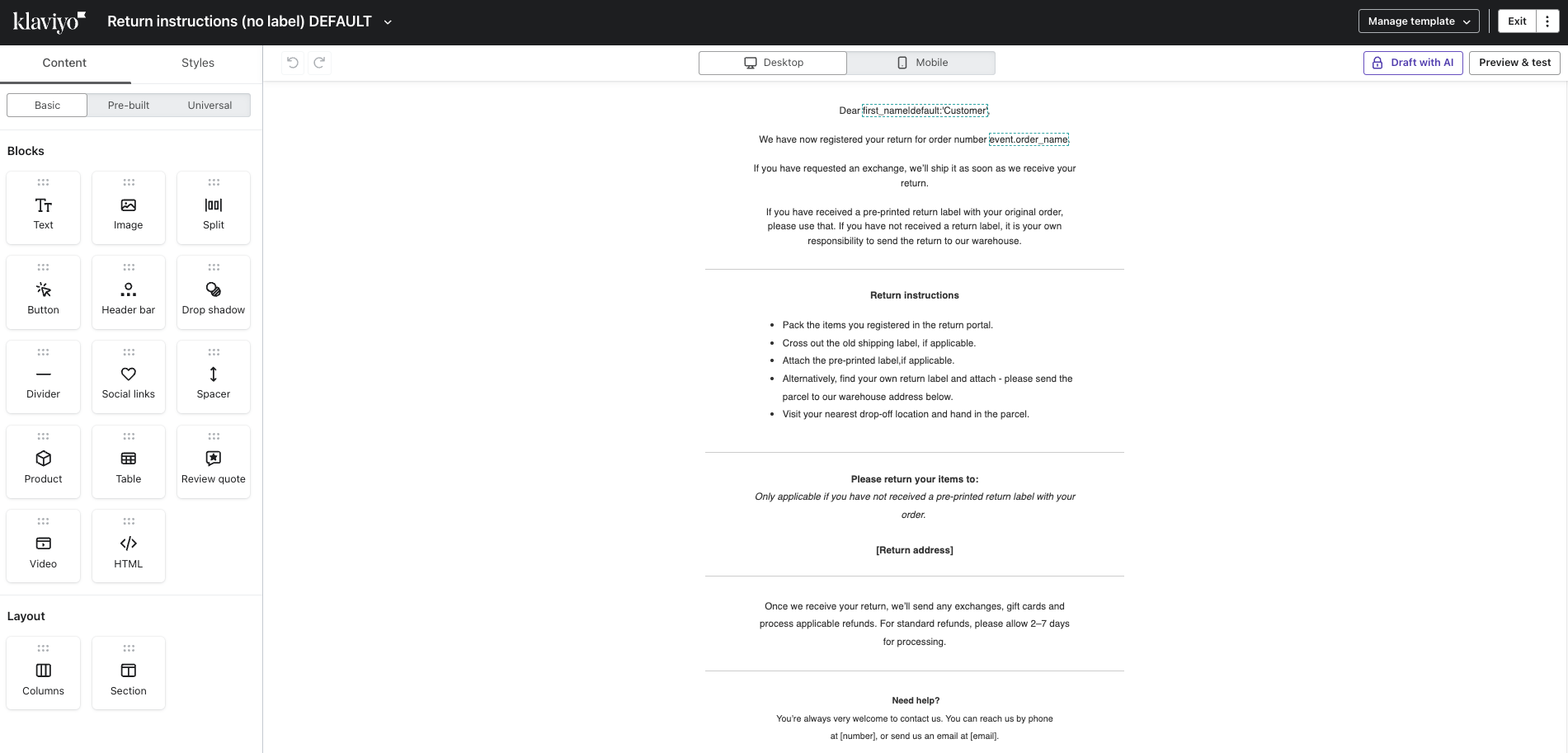
Shopify native emails (coming soon)
This feature is under development and will be released soon.
Remember that your customers will already have received a label and set of instructions directly in the returns portal upon return registration confirmation, and this serves as a second information sharing flow.
Updated about 2 months ago